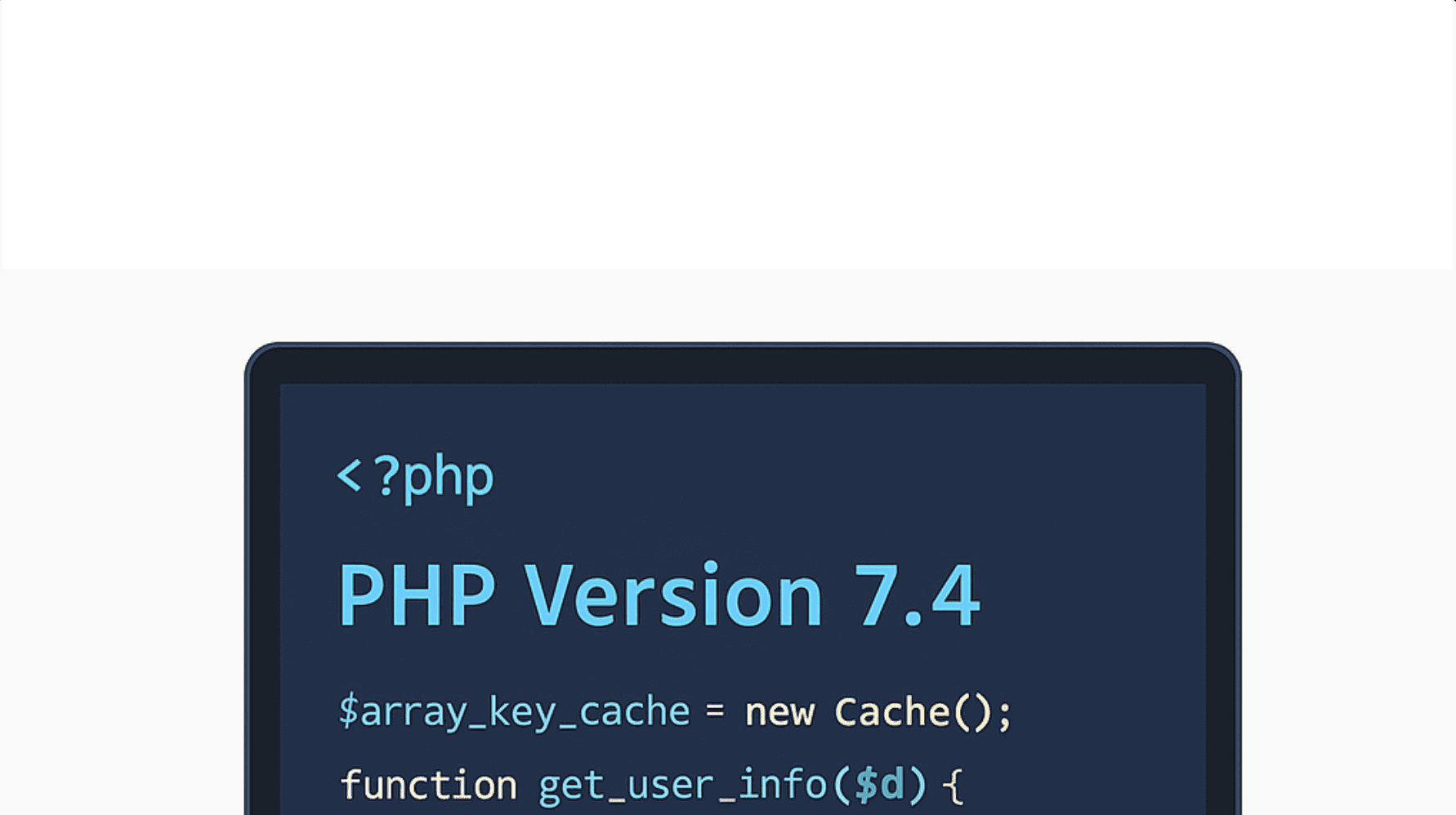The majority of WordPress security issues we see today trace back to one underlying problem: outdated PHP versions. While WordPress continues to evolve, many websites are still running on PHP 7.4, which reached end-of-life in November 2022. That means no security patches, no performance improvements, and increasing compatibility issues with themes and plugins.
If your WordPress site is more than a couple of years old or has not had a major update recently, there is a good chance it may still be running PHP 7.4. This guide walks you through how to check your PHP version, what to look for, and what steps to take next.
Why This Matters
PHP is the programming language that powers WordPress. When it becomes outdated, the entire foundation of your website becomes vulnerable. While many businesses assume that keeping plugins and themes up-to-date is enough, the PHP version itself is a critical layer of security and performance.
Here are the primary reasons this matters:
Security
PHP 7.4 no longer receives security updates. Any new vulnerabilities discovered in the language will not be patched, leaving your site exposed. Hackers specifically look for older PHP environments because they are easier targets.
Plugin and Theme Breakage
Modern plugin and theme developers build for PHP 8.0 and above. As these tools evolve, support for older PHP versions disappears. This leads to broken features, layout issues, and unexpected errors.
Performance
Newer PHP versions deliver substantial performance improvements. PHP 8.0 and 8.1 can run WordPress significantly faster, reducing page load times and improving the user experience.
Hidden Operational Costs
Sites running on old PHP versions cost more to maintain. Fixing recurring issues, patching outdated plugins, addressing slow load times, and resolving compatibility problems often outweigh the cost of upgrading.
Hosting Provider Pushback
Some hosting companies are beginning to discontinue support for PHP 7.4 entirely. This means forced migrations, higher fees, or unexpected downtime if the host automatically moves your site to an unsupported environment.
Upgrading PHP is not just a technical task; it is a business decision that directly impacts security, performance, SEO, and long-term stability.
Step 1: Use Online Tools to See Your Technology Stack
If you do not have direct access to your hosting account, online tools can give you a quick snapshot of what your site may be running.
BuiltWith
https://builtwith.com
Enter your website URL and scroll to the "Frameworks" or "Programming Languages" section. If your host exposes this information, you may see the PHP version listed.
WhatRuns
https://www.whatruns.com
Install the browser extension and visit your website. It will attempt to detect PHP, along with WordPress plugins and theme information.
Wappalyzer
https://www.wappalyzer.com
Similar to WhatRuns, this tool provides a technology profile of your site and may reveal your PHP version depending on your server configuration.
Note: Some hosting providers hide PHP information for security reasons. If these tools do not show a version, continue with the next steps.
Step 2: Check Your PHP Version Inside WordPress
If you can log in to your WordPress admin dashboard, you can find your PHP version through the Site Health tool.
- Log in to WordPress
- Navigate to Tools > Site Health
- Click the "Info" tab
- Expand the "Server" section
- Locate the line labeled "PHP version"
If it shows 7.4 or anything below 8.0, your site should be upgraded as soon as possible.
Step 3: Check the PHP Version Through Your Hosting Dashboard
Most hosting providers make it easy to find your PHP settings. The process varies slightly depending on the host, but the general steps are:
- Log in to your hosting control panel
- Find the section labeled PHP, Server, or Environment settings
- Look for the active PHP version or global PHP settings
- Confirm the version your WordPress installation is using
If your site uses WP Engine, Kinsta, SiteGround, Bluehost, or GoDaddy, these settings are typically under "PHP Settings" or "Advanced Settings."
Step 4: Identify Whether Your Theme and Plugins Support Newer PHP Versions
Upgrading PHP without checking compatibility can lead to site crashes. Before upgrading, review the following:
Theme Compatibility
- Check the theme's changelog or documentation
- See if the theme has been updated recently
- Verify support for PHP 8.0 or above
Plugin Compatibility
- Visit Plugins > Installed Plugins inside WordPress
- Look for plugins not updated in over a year
- Search for each plugin in the WordPress plugin repository to confirm PHP support
- Deactivate and replace outdated plugins when possible
Themes and plugins built before 2021 are the most likely to have compatibility issues.
Step 5: Run a Backup Before Making Any Changes
Before upgrading PHP, always perform a full website backup that includes:
- WordPress files
- Database
- Media uploads
- Theme and plugin files
This allows you to restore the site quickly if anything breaks during the upgrade process.
Step 6: Upgrade PHP Through Your Hosting Provider
Once you have confirmed compatibility and backed up your site, upgrade PHP from your hosting dashboard. Most hosts offer PHP 8.0, 8.1, or 8.2.
After upgrading:
- Clear all caches
- Test key pages and features
- Test forms, checkout functionality, and interactive components
- Review error logs for any warnings or notices
If issues appear, you may need to update or replace incompatible plugins or themes.
Final Thoughts
Running your WordPress site on PHP 7.4 exposes you to unnecessary security risks, slower performance, and growing compatibility problems. Modern PHP versions offer significantly better speed, stability, and long-term support. Checking your PHP version and updating it is one of the easiest ways to secure and future-proof your website.
Ready for Help?
If you want a professional review of your PHP version, theme compatibility, plugin health, and overall WordPress performance, we can help.
Schedule an introductory call to discuss your website and get recommendations tailored to your setup.